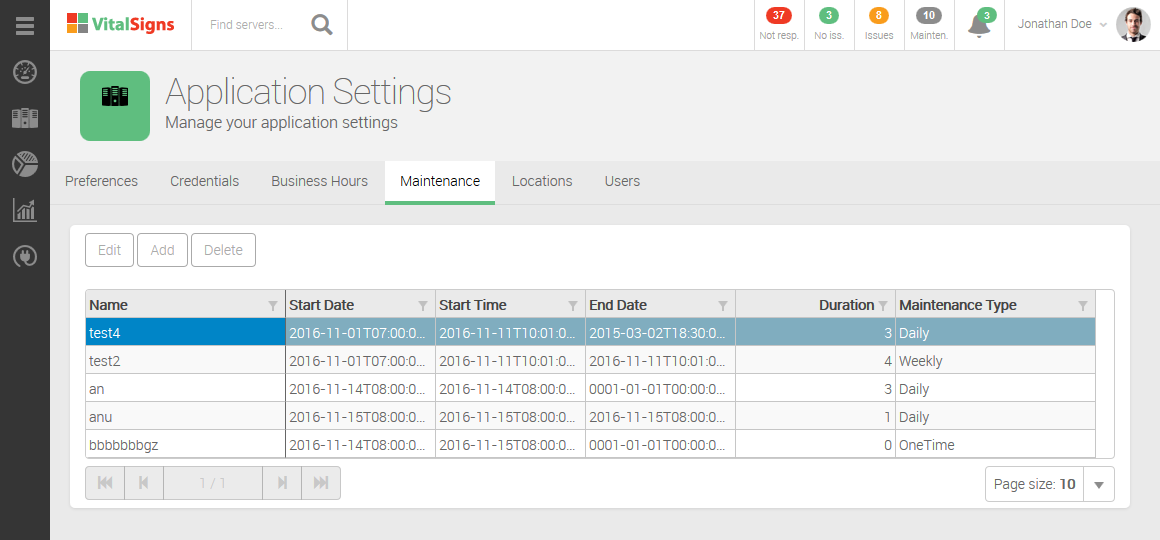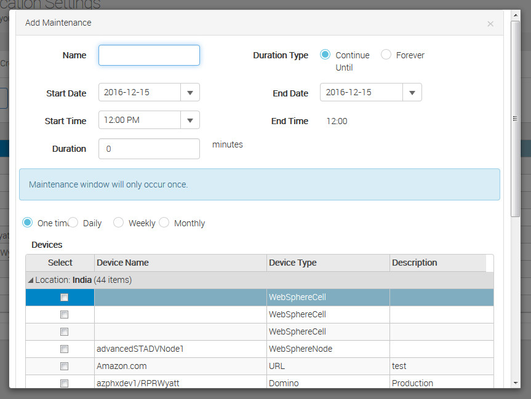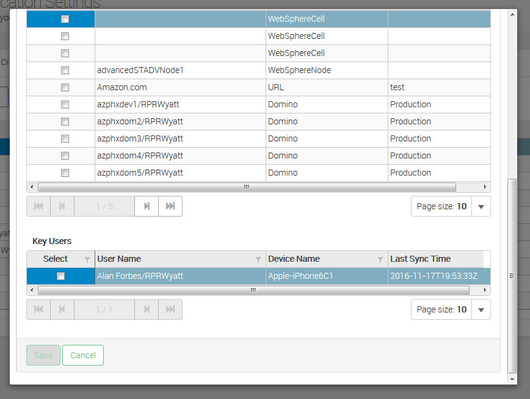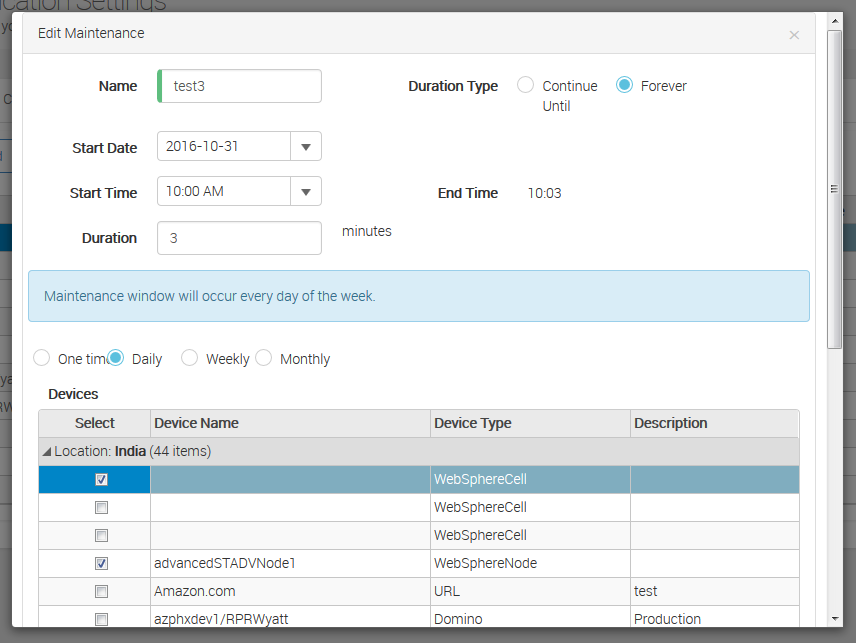/
Maintenance Hours
Maintenance Hours
Navigate to: Configurator » Application Settings » Maintenance tab
Maintenance Windows are time periods when VitalSigns does not attempt to monitor the specific server. This is useful for those time periods when you know the server will be down for backup, patches, etc. During this time VitalSigns will not send out any alerts about the server nor count any downtime.
Add New Maintenance Hours
- Click the Add button.
- Enter a name to define the maintenance window.
Select a Radio button for Duration Type.
Continue Until: Creates a maintenance window for a specific period of time.
Forever: Creates a maintenance window that does not expire.
- Select a Start Date and Start Time.
Select an End Date.
The End Date field does not apply to maintenance windows that have "Forever" selected as the Duration Type.
- Select a Duration (the amount of time the server will not be scanned).
- Select how often the Maintenance Window should occur.
- For Weekly and Monthly occurrences, select how often the Maintenance Window should repeat.
- Select the specific servers in which the Maintenance Window will apply.
- For Key User monitoring, select the specific user(s) in which the Maintenance Window will apply (optional).
- Click Save to save the settings.
Edit Existing Maintenance Hours
- Select the set of Maintenance Hours you wish to make changes to.
- Click the Edit button.
- Make any changes to the credentials as needed.
- Click the Save button to save the changes.
Delete Existing Maintenance Hours
- Select the set of Maintenance Hours you wish to delete.
- Click the Delete button.
- Click OK to confirm you would like to delete those credentials.
, multiple selections available,