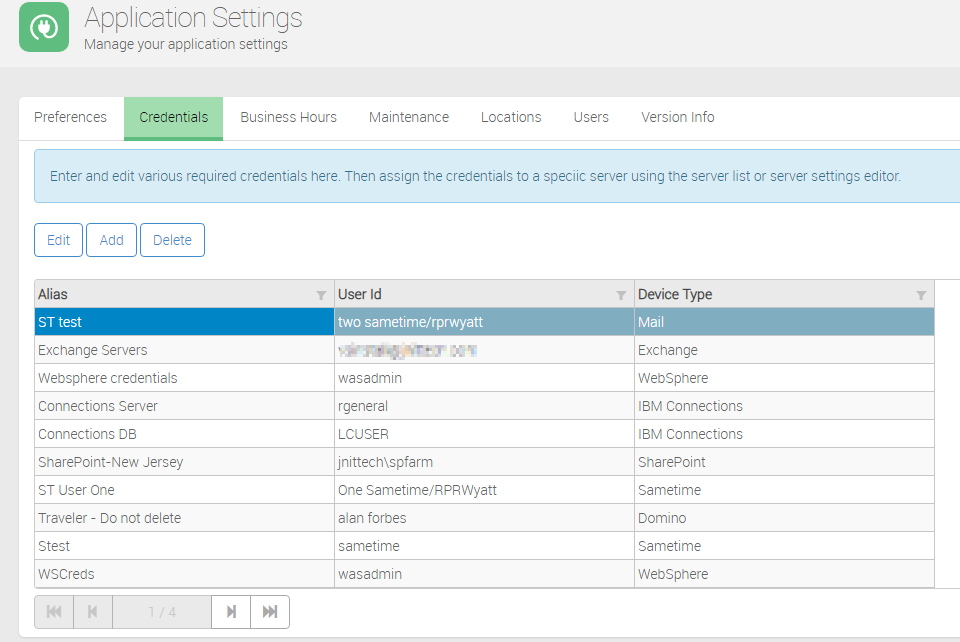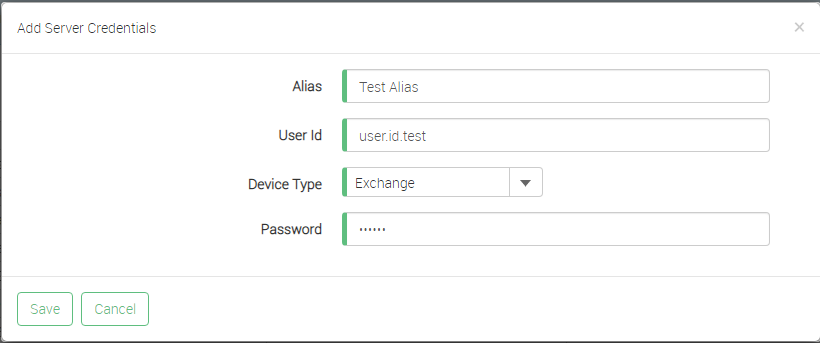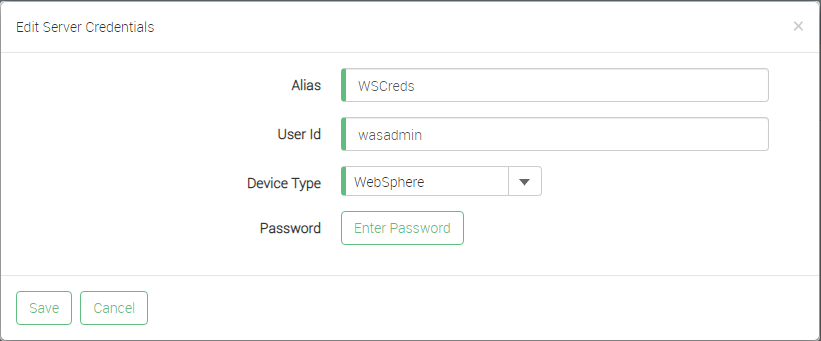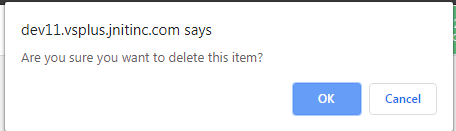Credentials
The Credentials tab allows the VitalSigns admin to add/edit/delete credentials to be used by VitalSigns.
Add New Credentials
Click the Add button.
- Enter an alias (reference name) for the credentials.
- Enter the User ID.
Select the appropriate server type from the drop down list.
For Traveler related credentials, please select Domino as the server type.
Enter the password associated with the ID.
For Traveler and Sametime setup, you must use the internet password associated with the Notes ID.
- Click the Save button to save the credentials.
Edit Existing Credentials
- Select the set of credentials you wish to make changes to.
- Click the Edit button.
- Make any changes to the credentials as needed.
- Click the Save button to save the changes.
Delete Existing Credentials
- Select the set of credentials you wish to delete.
- Click the Delete button.
- Click OK to confirm you would like to delete those credentials.
, multiple selections available,