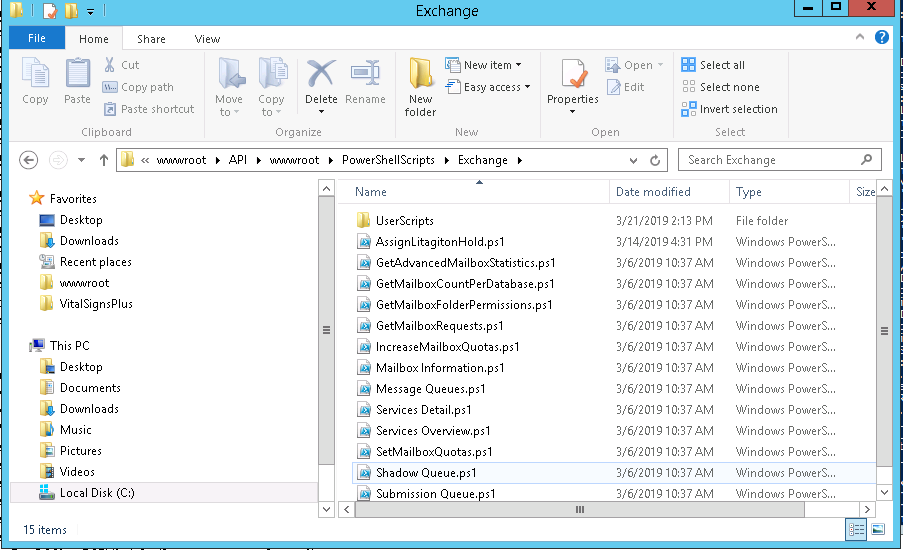Adding your own PowerScripts to VitalSigns
Chandler Berry
Alan Forbes
The PowerScripts function of VitalSigns is a powerful tool for administrators, and this page describes how to add custom Scripts to VitalSigns.
Adding Custom PowerScripts
New PowerScripts can be added to VitalSigns form the PowerScript Settings page's Script Management tab.
From the Script Management tab, click on the 'Add' button, and the Add PowerScript modal will open, allowing you to define a new Script.
The Script can be defined to have several Attributes:
- Script Type
- Script Name
- Description
- Types
Script Type is what tab the Script will appear on, and what environment it will be run against.
Script Name is a easily understandable name that is given to the Script. The name should describe the script. (.ps1 should be added to the end of the name)
Description is a text field that describes the script.
Types describes what the Script should be run against, be that a Mailbox, a User, or a Team.
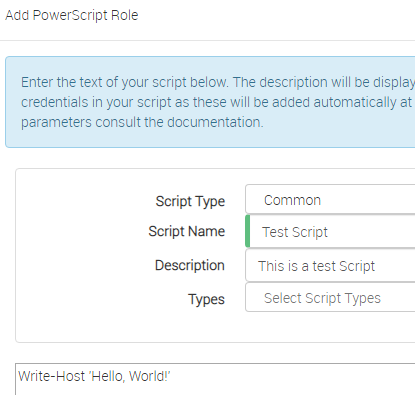
Adding Custom PowerScripts (Old Way)
This method is for Versions of VitalSigns older than 5.0.24 and those who like to do things the hard way.
VitalSigns does not currently have an ability to add scripts through the VitalSigns Web Interface. This feature is slated for a future release.
The only way currently to add PowerScripts to VitalSigns is to add them to a folder on the VitalSigns Server. This Folder will be located at:
C:\inetpub\wwwroot\API\wwwroot\PowerShellScripts\?ScriptType?\UserScripts
The Drive letter will be different if VitalSigns was installed on a different drive.
Depending on the type of PowerScript, and where you wish the script to be used, pick from one of the folders in the aforementioned directory, and select the UserScripts folder to place your Scripts inside.
The file type of a PowerScript is the .ps1 file type. Saving the commands that would be used in PowerShell in a Text Document, and changing the extension to .ps1 is the the procedure for creating a new PowerShell Script.
Once added, the PowerScript should be available from the VitalSigns Web Interface, under the category of the folder it was placed in.