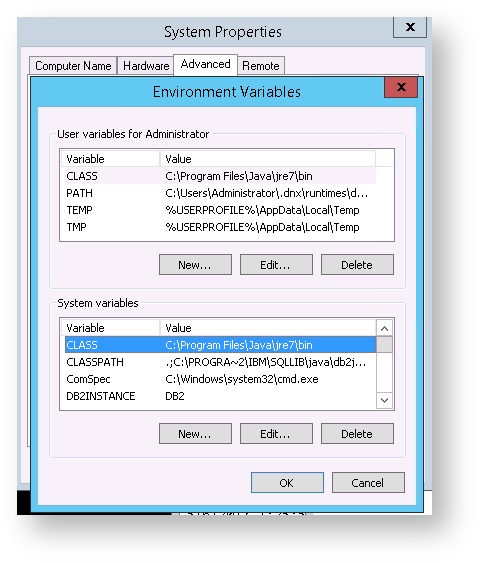/
Software Requirements
Software Requirements
VitalSigns Software Requirements
, multiple selections available,
Related content
O365 Roles Requirements
O365 Roles Requirements
More like this
New Installations
New Installations
More like this
Application Settings
Application Settings
More like this
Configuring Office365 for monitoring
Configuring Office365 for monitoring
More like this
Getting Started With VitalSigns
Getting Started With VitalSigns
More like this
First Time Tour
First Time Tour
Read with this