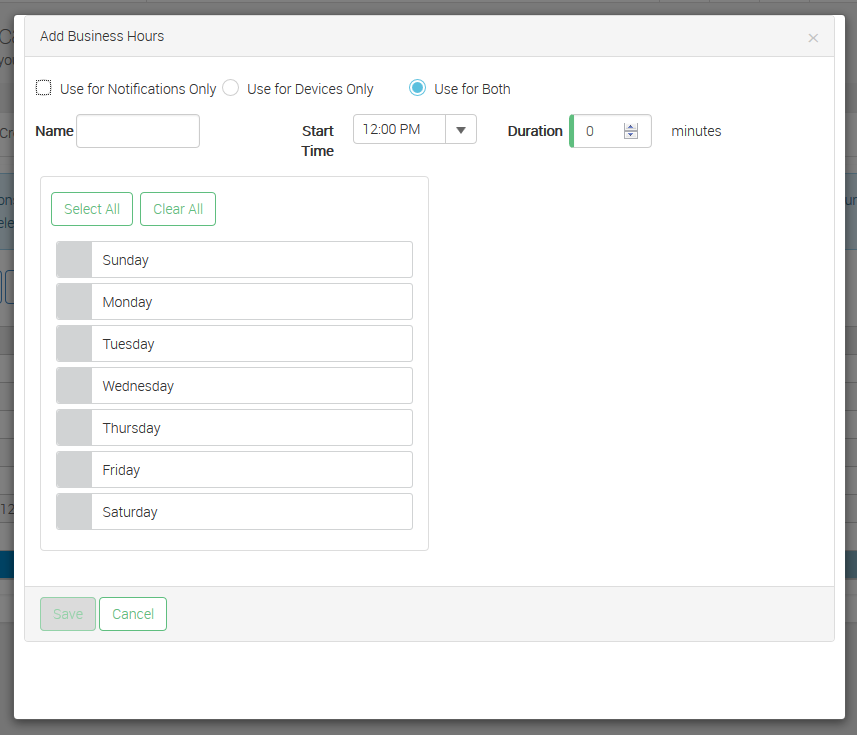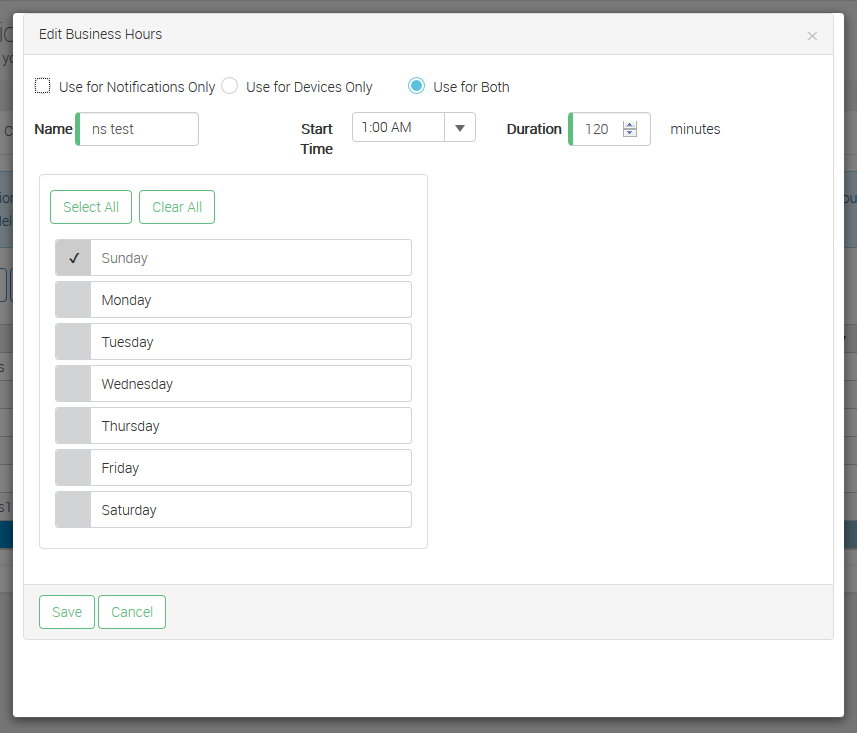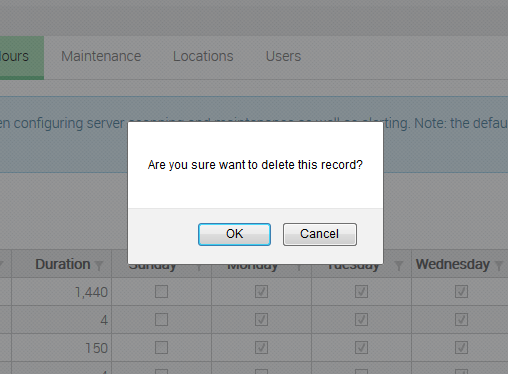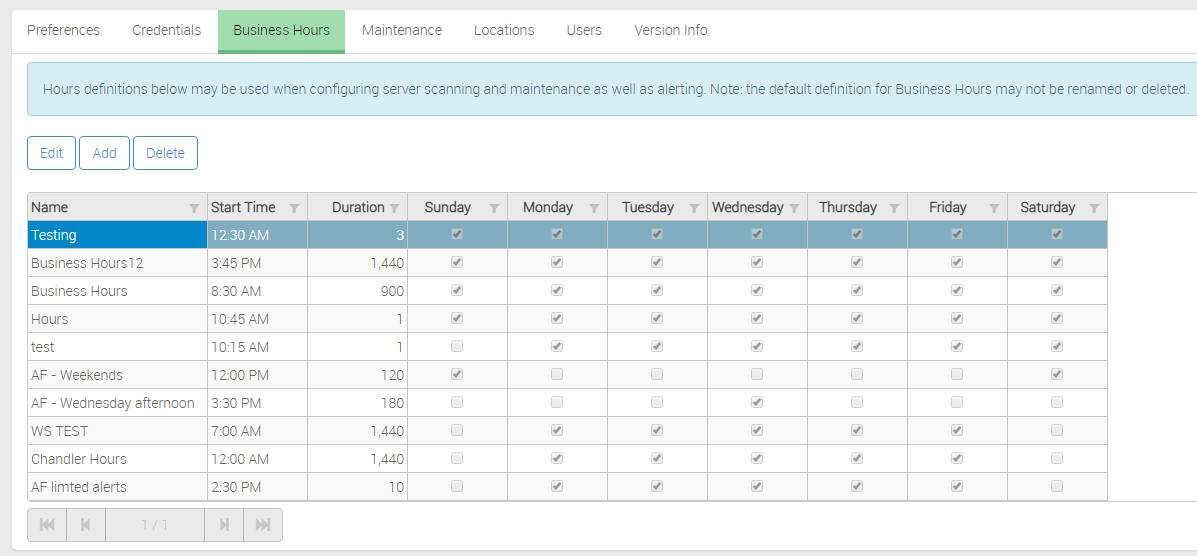Navigate to: Configurator » Application Settings » Business Hours tab
| Tip |
|---|
You can setup a variety of business hours to apply to specific or all servers. |
Add New Business Hours
- Click the Add button.
- Enter a name to define the Business Hours.
- Select a Start Time and Duration that corresponds to your hours of operation.
- Check the boxes next to the appropriate days of operation.
- Click the Save button.
Edit Existing Business Hours
- Select the set of Business Hours you wish to make changes to.
- Click the Edit button.
- Make any changes to the Business Hours as needed.
- Click the Save button to save the changes.
Delete Existing Business Hours
- Select the set of Business Hours you wish to delete.
- Click the Delete button.
- Click OK to confirm you would like to delete those credentials.