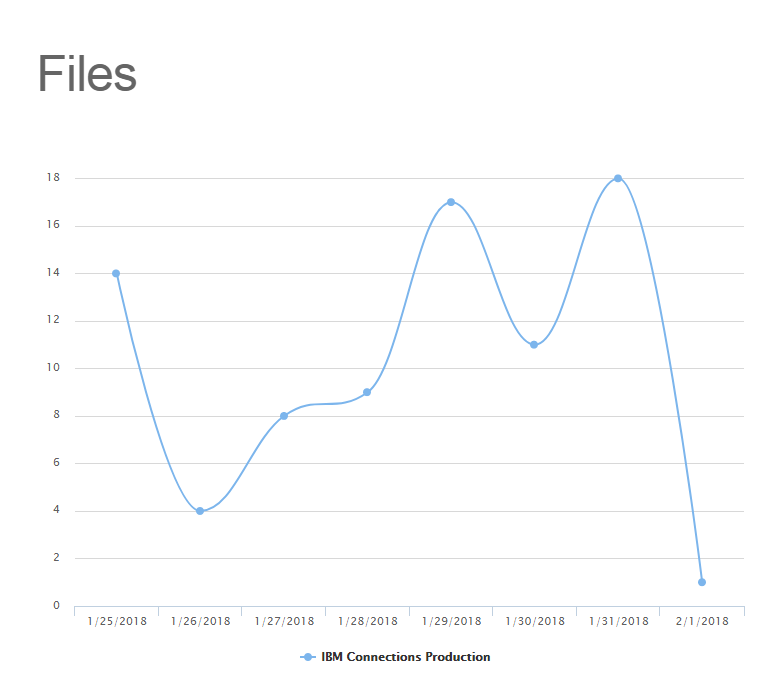Versions Compared
Key
- This line was added.
- This line was removed.
- Formatting was changed.
The IBM Connections Files Report details the state of File creation and storage in all instances of Connections within the VitalSigns environment.
About the IBM Connections Files Report
The IBM Connections Files Report is a highly-configurable report that details several attributes about the Connections instances within the VitalSigns environment.
The report itself can be modified by several different filters:
- Start Date
- End Date
- Servers
- Select Stat
Start Date denoted the date that the report will start from. Likewise, End Date denotes the date that the report will end at. Servers selects which servers (if multiple) will be included in the report. Select stat will select which stat to display in the report, a list of statistics is as follows:
- TOTAL_NUM_OF_FILES
- NUM_OF_FILES_IN_TRASH
- NUM_OF_FILES_UPDATED_LAST_MONTH
- NUM_OF_FILES_UPDATED_LAST_WEEK
- NUM_OF_FILES_UPDATED_LAST_DAY
- NUM_OF_FILES_WITH_A_REVISION
- NUM_OF_FILES_FILES_CREATED_YESTERDAY
- NUM_OF_FILES_FILES_UPDATED_YESTERDAY
- NUM_OF_FILES_FILES_DOWNLOADED_YESTERDAY
- NUM_OF_FILES_FILES_REVISIONED_YESTERDAY
- LIBRARIES_TOTAL_NUM_OF_FILES
- LIBRARIES_NUM_OF_FILES_IN_TRASH
- LIBRARIES_NUM_OF_FILES_UPDATED_LAST_MONTH
- LIBRARIES_NUM_OF_FILES_UPDATED_LAST_WEEK
- LIBRARIES_NUM_OF_FILES_UPDATED_LAST_DAY
- LIBRARIES_NUM_OF_FILES_WITH_A_REVISION
- LIBRARIES_NUM_OF_FILES_CREATED_YESTERDAY
- LIBRARIES_NUM_OF_FILES_UPDATED_YESTERDAY
- LIBRARIES_NUM_OF_FILES_DOWNLOADED_YESTERDAY
- LIBRARIES_NUM_OF_FILES_REVISIONED_YESTERDAY
The report can be configured with any of the above statistics, making for a highly-configurable report on the status of Files in the Connections environment.
Once the filters are applied, the line chart can be drilled down even further by clicking on the individual Servers in the legend at the bottom. This will hide/show those Servers from the line chart.
| Tip |
|---|
All Reports can be printed with the "Print Report" button located at the top of every report page. |