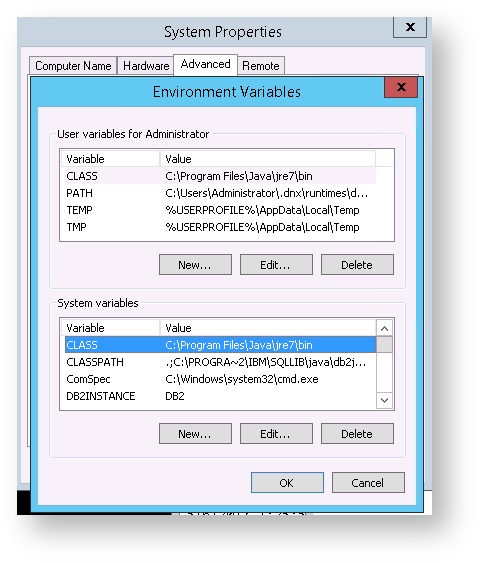Versions Compared
Key
- This line was added.
- This line was removed.
- Formatting was changed.
VitalSigns Software Requirements
Operating System
Windows:
- Windows Server 2008 SP2 (64Bit)
- Windows Server 2008 R2 (64Bit)
- Windows Server 2012 (R2)
- Windows Server 2016
- Windows Server 2019
- Windows 10
Ports:
These ports need to have inbound and outbound rules created if the VitalSigns machine lives outside the domain.
- Port 80 – HTTP
- Port 1352 – Notes
- Port 25 -SMTP
- Port 143 - IMAP
- Port 443 - HTTPS
Group Policy:
Certain group policies keep the installers from being able to complete. They need to be disabled for installation.
The policy in question is the "User Account Control: Only elevate executables that are signed and validated" policy.
| Info |
|---|
International Editions Microsoft Windows English language pack must be installed. |
| Warning |
|---|
Microsoft .NET 4.5.1 or later must be installed for VitalSigns to work! Offline Installer: https://www.microsoft.com/en-us/download/details.aspx?id=40779 Web Installer: https://www.microsoft.com/en-us/download/details.aspx?id=40773 |
Microsoft
Office 365
- Internet Access
- O365Enabler.exe , O365Others.exe & MSUtilsEnabler.exe from the Download Site under Feature Enablers
- O365 credentials that are a member of all the roles mentioned in the list here:
PowerScripts
- The PowerScripts module of VitalSigns requires at least PowerShell 5.1, or newer.
Exchange On-Prem
- An admin-level account VitalSigns can use to monitor the environment
- MicrosoftFeatureEnabler.exe from the Download Site under Feature Enablers
- By default, WS-Man and PowerShell remoting use port 5985 and 5986 for connections over HTTP and HTTPS, respectively. In some cases these ports might be intertwined with how WSMan is enabled or configured though if these settings are left alone and those ports are open the VitalSigns should be able to reach the servers.
IBM
Domino
- IBM Notes Standard 8.5.1 (or above)
- IBM Notes Standard 9.0.1 FP4 (Windows 10 users)
- Single user setup (cannot be a multiuser setup)
- No Roaming
- ID file with a known password and Domino administrator rights
- DominoEnabler.exe from the Download Site under Feature Enablers
Connections and Websphere
- DB2 credentials which allow you to access the Connections databases.
- Credentials dedicated to VitalSigns are recommended but not required.
The URL and a set of credentials to allow VitalSigns to create test transactions.
- Connections: DB2_setup.exe from the Download Site under Feature Enablers
- Websphere: WebsphereEnabler.exe & WebspherePrereqs.exe from the Download Site under Feature Enablers
Sametime
- Create VitalSigns Sametime users
- Create 2 dedicated user accounts in the Domino Directory (no mail file required) with Internet passwords defined in each person document.
- Grant VitalSigns Sametime users access to monitor
- Explicitly add one of the dedicated users In the Access Control List of stconfig.nsf on the Sametime server to be monitored.
- This entry shall be listed as a Person with Reader (or higher) rights and a member of the SametimeMonitor role.
Set a system variable CLASS pointing to the Java runtime bin folder
- VitalSigns uses JAVA to communicate with the Sametime server, so it needs to know where to find JAVA on your system. The easiest way to do this is to set a system variable as shown below on the monitoring workstation.