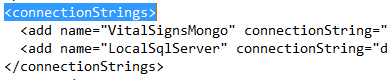Migration From 3.X.X
VitalSigns 4 is built on different technology than previous versions, so a migration of the database will be required.
Step 1
VitalSigns 4 will require a completely new installation.
We recommend that you start with a clean environment for your new VitalSigns workstation.
- Follow the instructions for New Installations on the new VitalSigns workstation.
Step 2
- Navigate to the VitalSigns Download page.
- Select the VitalSigns 4.X - Data Migrator (latest version) from the left bar.
- Download both upgrade.sql and MigrateVitalSignsDataForm.exe from this page.
Open upgrade.sql and execute the query.
This will update the SQL version being used by the old VitalSigns database to the newest available one, to ensure maximum compatibility with the migration process.
- Open MigrateVitalSignsDataForm.exe
Open File Explorer
Navigate in File Explorer to this path:
Locate a file named machine.config, and open it in a text editor like Notepad or Notepad++.
Search (Ctrl - F) for the text <connectionStrings> in the search bar and the result should look like this:
Locate the connection sting for both Mongo and the SQL database on these lines.
The string will be after the connectionString phrase, and be contained inside of the quotation marks.
- Paste the Mongo string and the SQL string into the Migrator.
- Select what parts of the old SQL server that should be transferred to the new Mongo server.
- Click the Migrate Data button.